YouTube Not Playing Videos? Here’s How to Fix It Quickly (2025 Guide)
Simple solutions for smooth YouTube playback in 2025.

YouTube is one of the most visited websites in the world, but even this giant platform isn’t immune to problems. Many users in 2025 are reporting a common issue: YouTube videos not playing on phones, computers, or smart TVs.
Whether you see a blank screen, endless buffering, or a “Playback Error” message, it can be frustrating—especially when you just want to watch your favorite content.
The good news is that most of these problems are easy to fix. In this guide, we’ll show you simple, effective steps to solve YouTube not playing videos—no matter which device you’re using.
1. Check Your Internet Connection
The most common reason YouTube stops playing videos is a weak or unstable internet connection.
Make sure you’re connected to Wi-Fi or mobile data. If your signal is weak, try moving closer to the router or restarting it. You can also test your connection speed using Google’s “Internet Speed Test.”
Tip: For smooth playback, YouTube recommends at least 5 Mbps for HD and 20 Mbps for 4K streaming.
💻 2. Clear Browser Cache and Cookies
If you’re using YouTube on a computer, your browser’s cache might be the problem. Too many stored files can slow down playback or block YouTube from loading correctly.
To fix this:
- Open your browser settings.
- Go to Privacy and Security → Clear Browsing Data.
- Select Cache and Cookies, then clear them.
- Restart your browser and open YouTube again.
This refreshes your system and often solves video playback issues instantly.
Also Read: How ICT is Transforming Manufacturing?
3. Update the YouTube App or Browser
Outdated apps or browsers can cause compatibility issues. If you’re using an old version of YouTube or Chrome, videos might not load properly.
Go to the Play Store (Android) or App Store (iPhone) and update YouTube. On desktop, update your browser to the latest version.
Note: YouTube is optimized for modern browsers like Chrome, Edge, and Firefox. Avoid using older or unsupported browsers.
4. Disable Browser Extensions
Extensions and ad blockers are helpful, but some of them interfere with video playback.
Try disabling extensions one by one to identify the culprit. If YouTube starts working after disabling a certain extension, consider removing it permanently.
Common troublemakers include ad blockers, script blockers, and outdated video downloaders.
🔧 5. Adjust Video Quality Settings
If your internet is slow, high-quality videos (1080p or 4K) might buffer or refuse to play.
To fix this:
- Click on the settings (⚙️) icon in the video player.
- Choose Quality → 480p or 720p.
- Wait for a few seconds and see if the video loads.
Lowering the resolution reduces buffering and helps videos play smoothly, especially on mobile networks.
🔄 6. Restart Your Device
Sometimes, the simplest fix works best. Restarting your phone, tablet, or computer can clear background apps and memory errors that stop YouTube from working.
After restarting, open YouTube again and check if the issue persists. Many playback errors disappear after a quick reboot.
7. Check YouTube’s Server Status
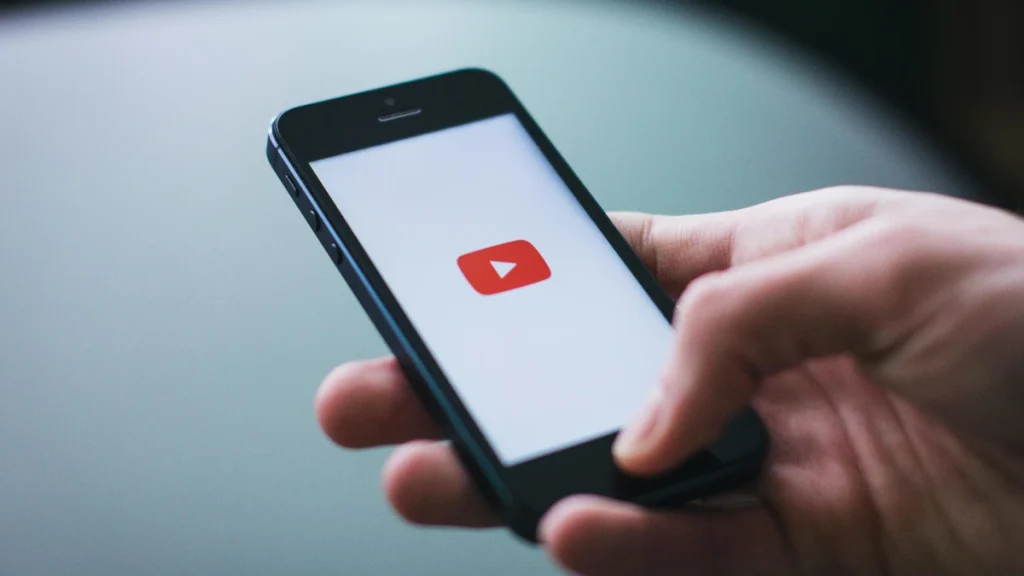
Occasionally, the issue isn’t on your side. YouTube servers can go down temporarily due to maintenance or global outages.
Visit DownDetector. to check if YouTube is facing a widespread problem. If servers are down, all you can do is wait—YouTube usually resolves issues within minutes.
8. Clear App Data (Android Only)
If the YouTube app crashes or doesn’t load videos even with good internet, clearing app data might help.
Also Read: Nano Banana in Gemini 2.5: Google’s Next-Level AI Image Editing Tool
Steps:
- Go to Settings → Apps → YouTube → Storage.
- Tap Clear Cache and Clear Data.
- Reopen YouTube and log in again.
This resets the app without deleting your account.
9. Disable VPN or Proxy Connections
VPNs are useful for privacy, but they can sometimes block YouTube servers or cause buffering.
If you’re using a VPN, try disabling it and reconnect directly to your normal internet connection.
This often fixes region-based playback restrictions and speed drops.
10. Check Audio and Graphics Drivers (PC Users)
On computers, outdated audio or video drivers can cause playback problems.
To fix this, update your drivers via Device Manager → Display Adapters → Update Driver.
You can also visit your PC manufacturer’s website to download the latest updates.
Updated drivers improve performance and ensure YouTube runs without lag or glitches.
11. Use Incognito or Guest Mode
If you’re still having problems, open YouTube in Incognito Mode (Ctrl + Shift + N in Chrome).
This disables extensions and cached data temporarily.
If videos play fine in incognito mode, the problem likely lies in your browser settings or add-ons.
12. Reinstall the YouTube App
When everything else fails, uninstall and reinstall the YouTube app.
This gives you a clean version of the app with no corrupted files.
Go to your app store, delete YouTube, and then download it again.
It takes only a few minutes and usually solves persistent issues.
Final Thoughts
YouTube not playing videos can be annoying, but most of the time, the cause is simple—like a poor connection or outdated software.
By following these quick fixes, you can get your videos running again in no time.
If none of the steps work, it may be a temporary server issue on YouTube’s side.
Remember: keeping your apps and browsers updated is the easiest way to avoid future playback problems.
With these tips, you’ll enjoy smooth streaming—every time you hit play.
Frequently Asked Questions
It could be due to a weak connection, an outdated app, or a corrupted cache. Try restarting the app or clearing cache data.
A black screen often indicates a browser issue. Clear your cache or disable extensions to fix it.
Server overloads or VPN connections can cause delays. Try disabling your VPN or switching quality to 720p.
Yes. Some ad blockers conflict with YouTube scripts. Disable them temporarily to test.
Check YouTube’s status on DownDetector or Twitter for outage updates.




